Before your Start
Generic Info
- The Logger can we connected via LAN cable and Laptop or by using FusionSolar App and WLAN Hotspot
Connect via FusionSolar App
- The WLAN Hotspot SSID is Logger_SN and the initial password is Changeme.
- The initial passwords of installer and user are both 00000a for the FusionSolar app
Direct Connect via CAT Cable and Laptop
- Always use https as protocol prefix
- Note: Whenever you change the Logger IP Adress you need to change the IP-Address and Gateway Address of your direct connected Device [Laptop ] too
- Initial Access to internal Enspire WebServer:
- URL https://192.168.0.10
- User: admin
- Password: Changeme
- To run in a Fritzbox Guest Network IP will be changed to: https://192.168.179.249
Initial Login to Smartlogger 3000 using Web-GUI and Setup Wired Network
Connect your Laptop to the Smrtlogger WAN Port
| Local Connect via Lan Cable | Remote Easthawk-Ranch | |
| Fritzbox Connect | ||
| Webserver URL | https://192.168.0.10 | https://192.168.179.249 |
| Protocol | https | https |
| Account: | admin | admin |
| Initial Password: | Changeme | Changeme |
| Setup IP Laptop to : 192.168.0.15 | Connect your Laptop to the WAN Port |
|---|---|
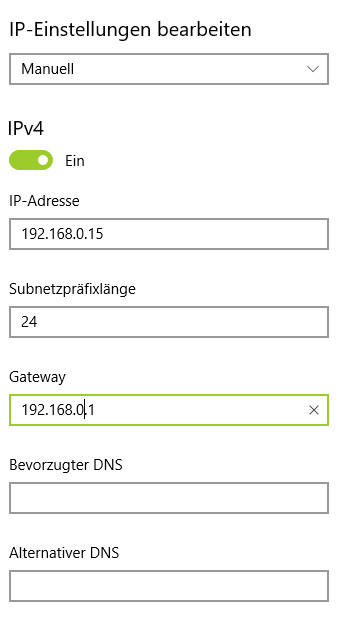 | 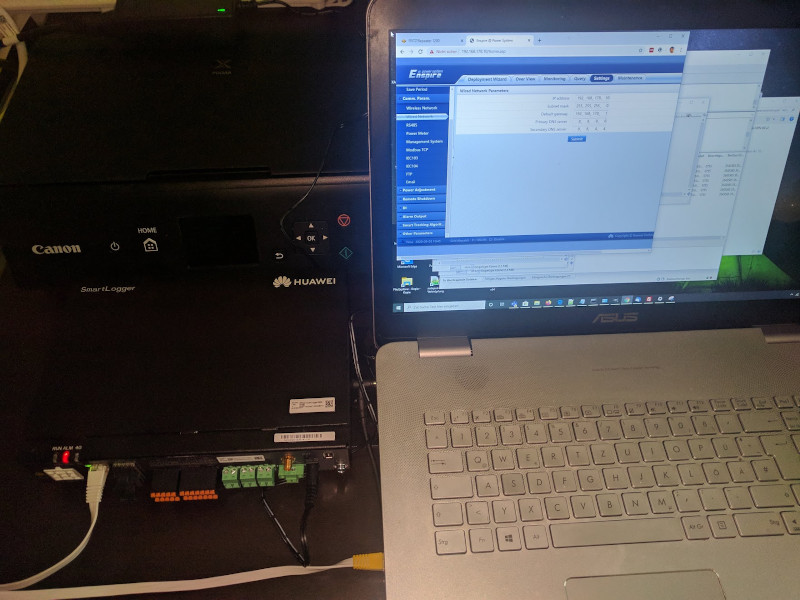 |
Router/Gateway IP
| Validate router IP/Gateway IP: The Fritzbox router is runnung on 192.168.178.1 |
|---|
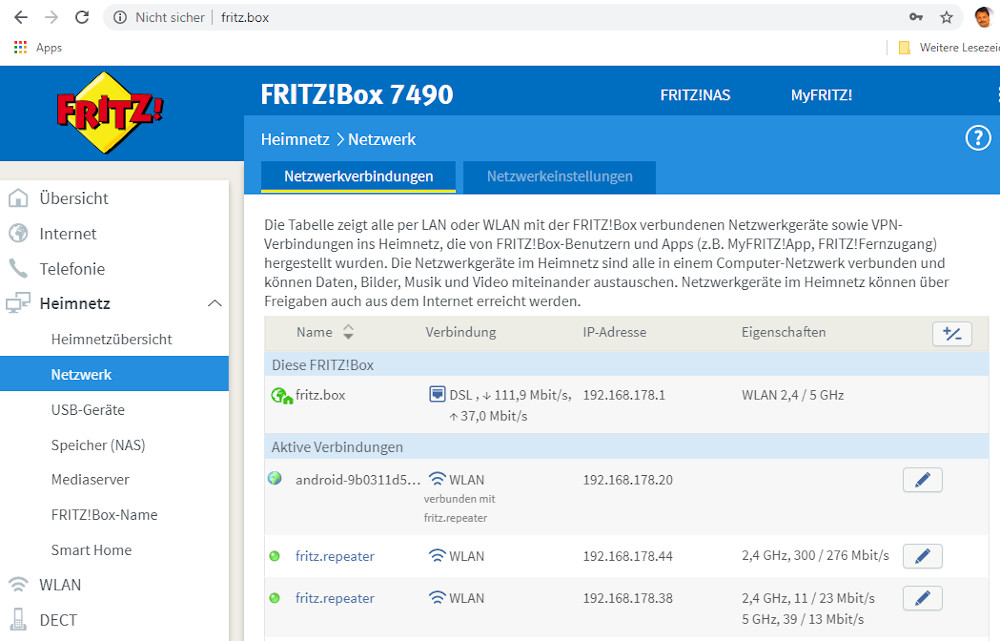 |
Wired Communiction Network Parameters
| IP Adress | 192.168.178.10 |
| Subnet Mask | 155.255.255.0 |
| Default Gateway | 192.168.178.1 |
| Primary DNS Server | 8.8.8.8 |
| Secondary DNS Server | 8.8.8.8 |
| Setup Wired Network | Validate Management System Connection Parameters |
|---|---|
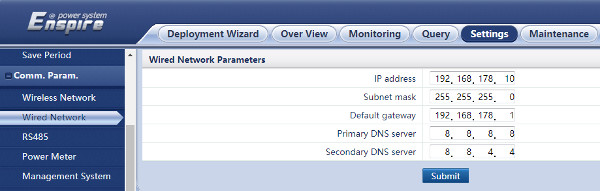 | 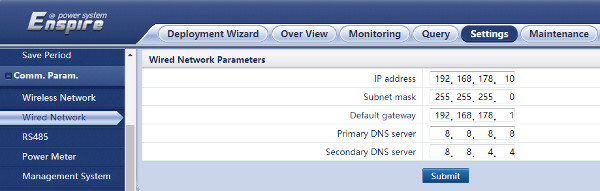 |
Expected LED Status for RUN indicator after Networking setup
- After connecting your SmartLogger to the Management system RUN LED should blinking slowly – on for 1 s and then off for 1s
- This indicates the communication between the SmartLogger and the management system is normal.
Login to Smartlogger WEBGUI after connection the Smart-Logger to the Internet
| Webserver URL | https://192.168.178.10 |
| Protocol | https |
| Account: | admin |
| New Password: | xxxxx |
| Ignore HTTPS Warning | Follow Link | Login using New Password |
|---|---|---|
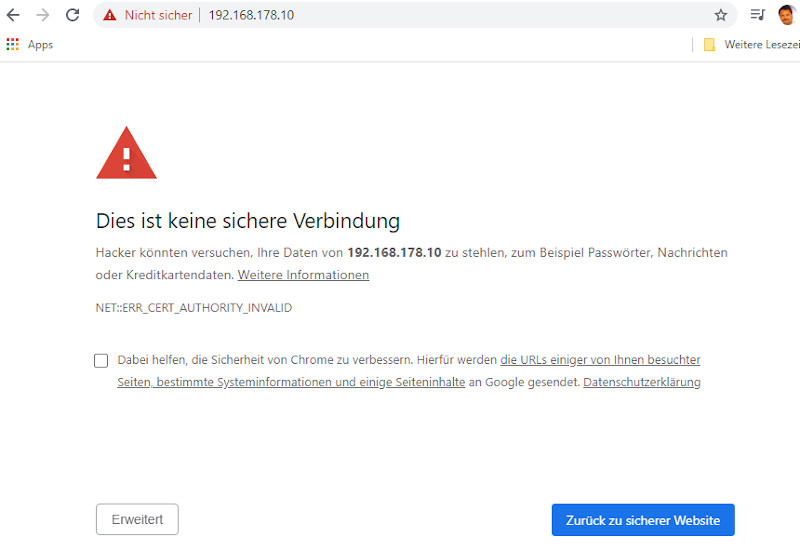 | 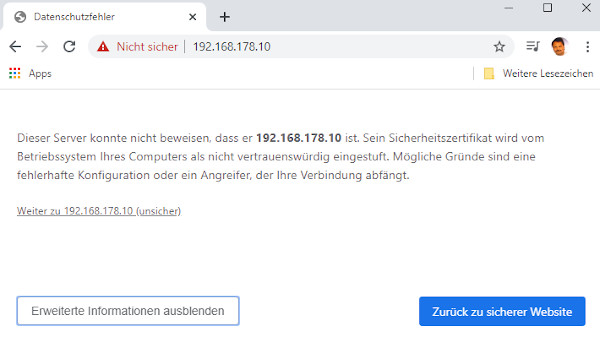 | 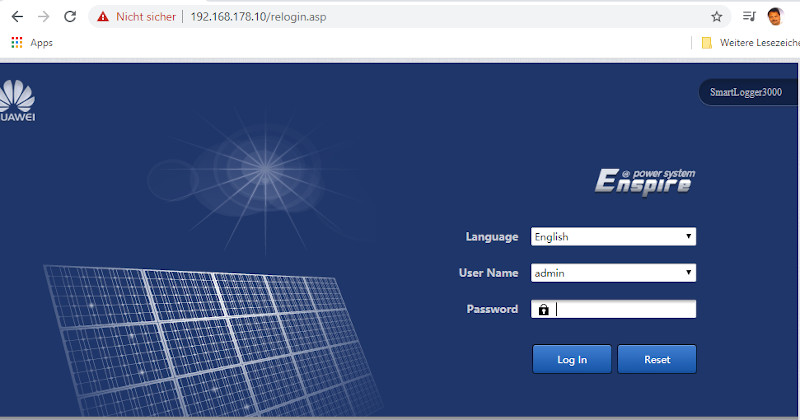 ] ] |
Validate Management System Connection Status
| NMS connection status should be : connected |
|---|
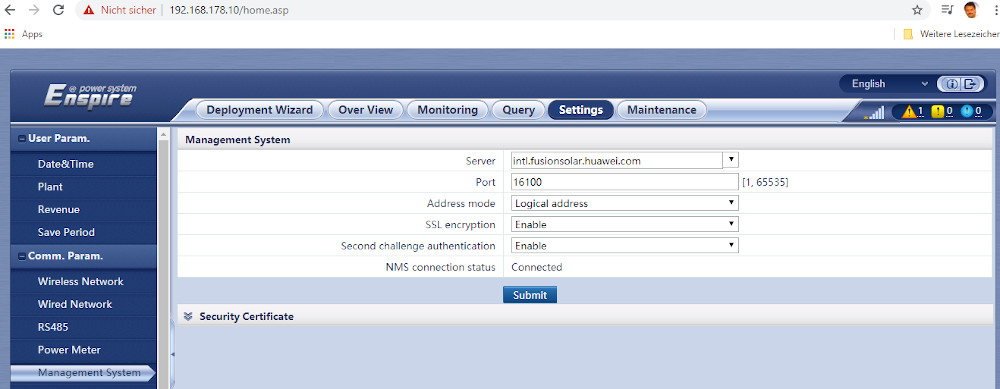 |
Active Power Control / Power Reduction [Wirkleistungs-Reduzierung]
- Einstellungen-> Leistungsanpassung-> Wirkleistungreduzierung
- Einstellungen anlog den Einstellungen am Smartlogger 1000
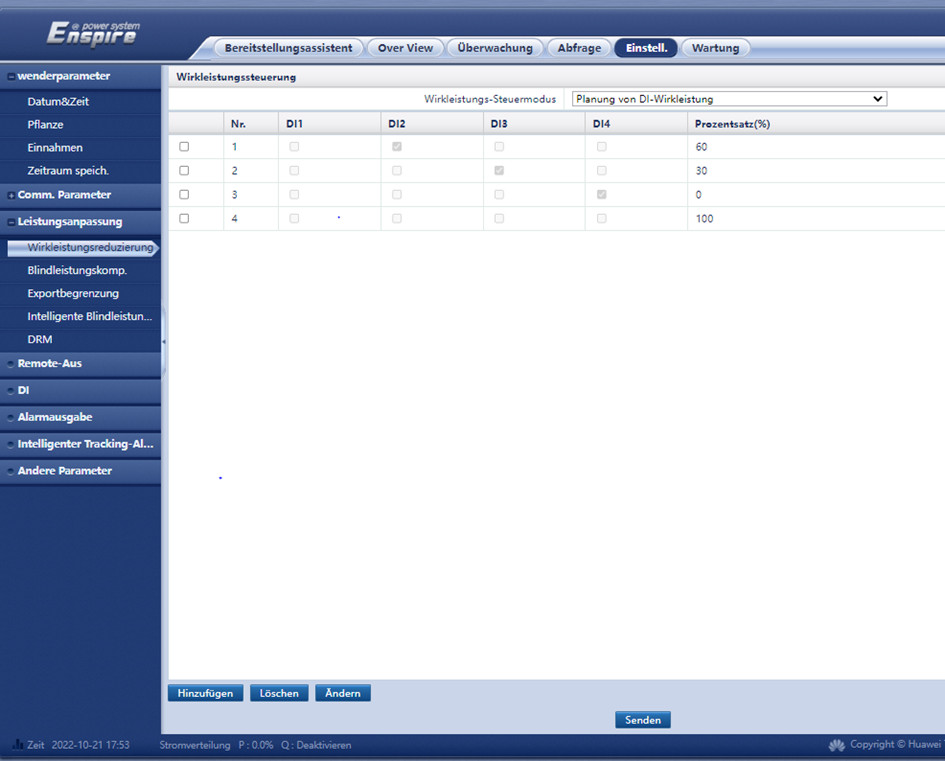
Review Smartlogger 3000 Error Log Entries
- Query -> Alarm History -> Change Start/End Timer -> Press Query Buttom ( below Start time )
| Power Reduction Setup |
|---|
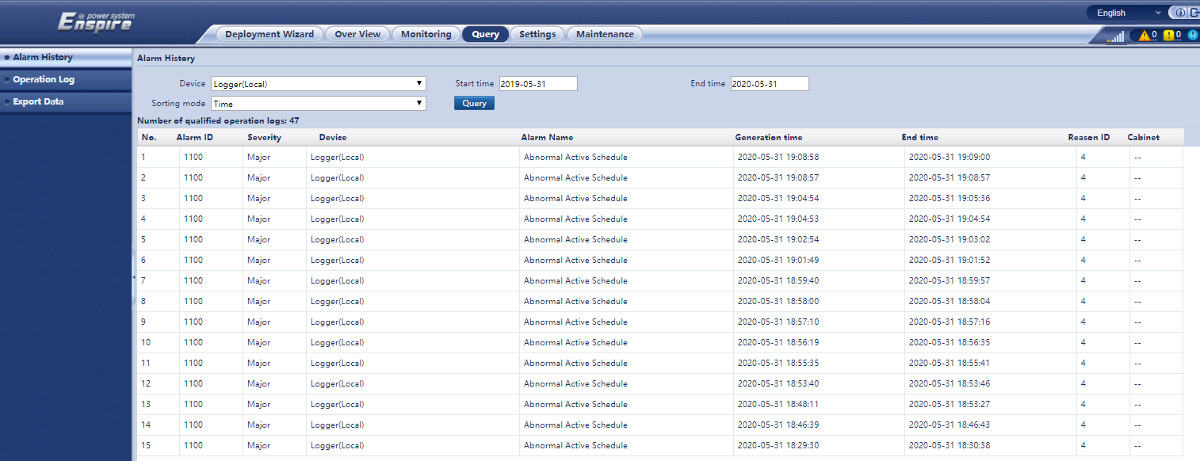 |
Reference
Abschalten der Anlage auf 0% Wirkleistung
- Abschalttest am 22.10.2022 durch Drahtbrücke am Kontakt DI4
- Wiedereinschalten Anlage 22.10.2022 10.40 Uhr

Create FusionSolar Installer Account
| FusionSolar URL | https://eu5.fusionsolar.huawei.com |
| Initial Login Page | Create an Installer Account |
|---|---|
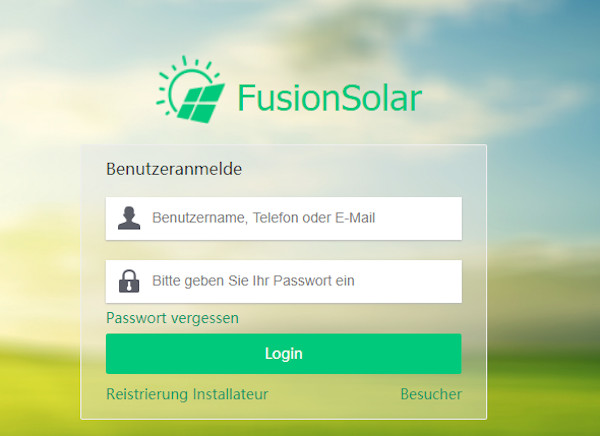 | 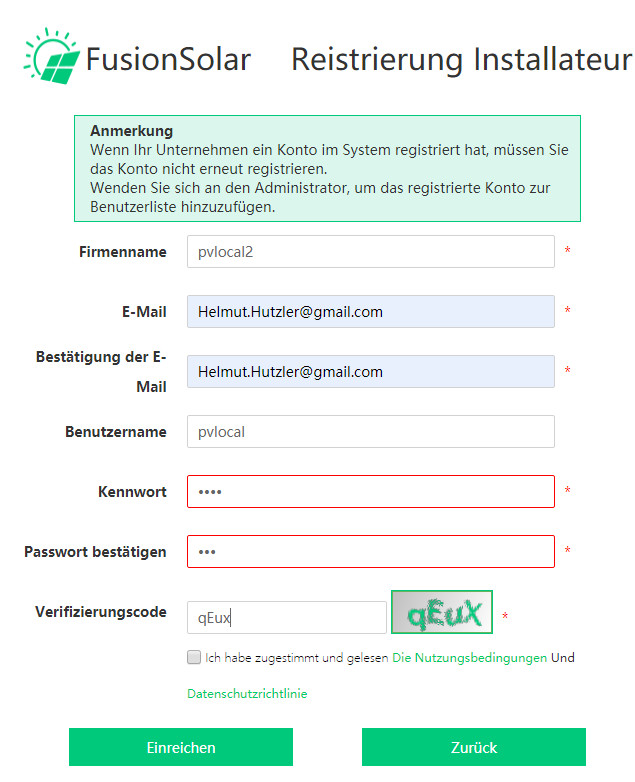 |
Add a new Plant
| FusionSolar URL | https://eu5.fusionsolar.huawei.com |
| Provide New Plant Details | Add Smartlogger 3000 SN | Monitor System |
|---|---|---|
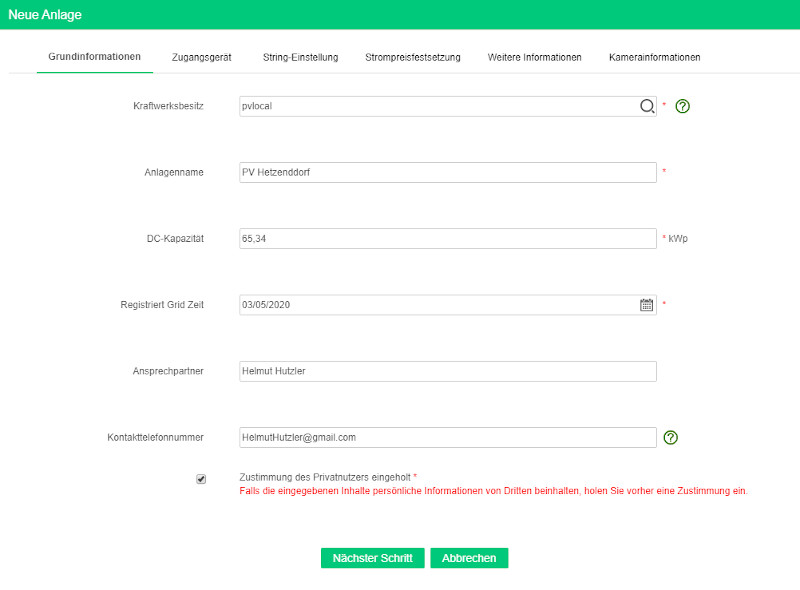 | 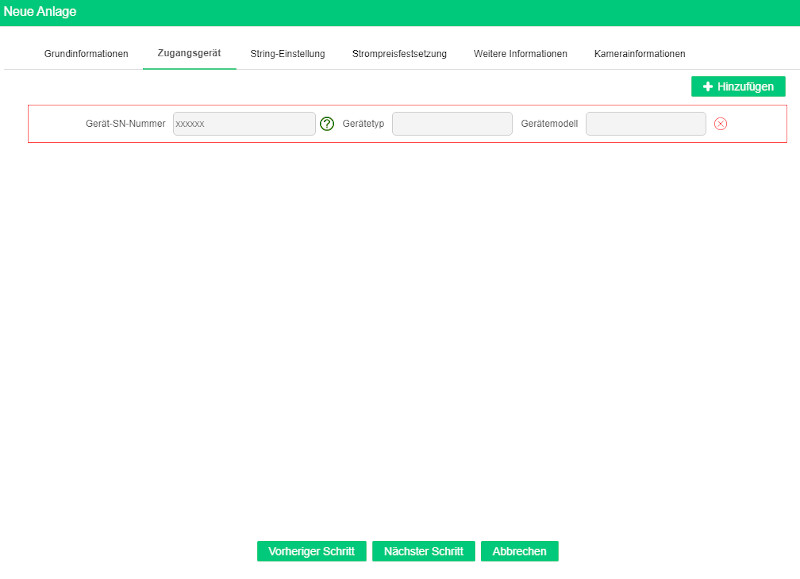 | Note: WR Huwawei 60KTL not yet installed 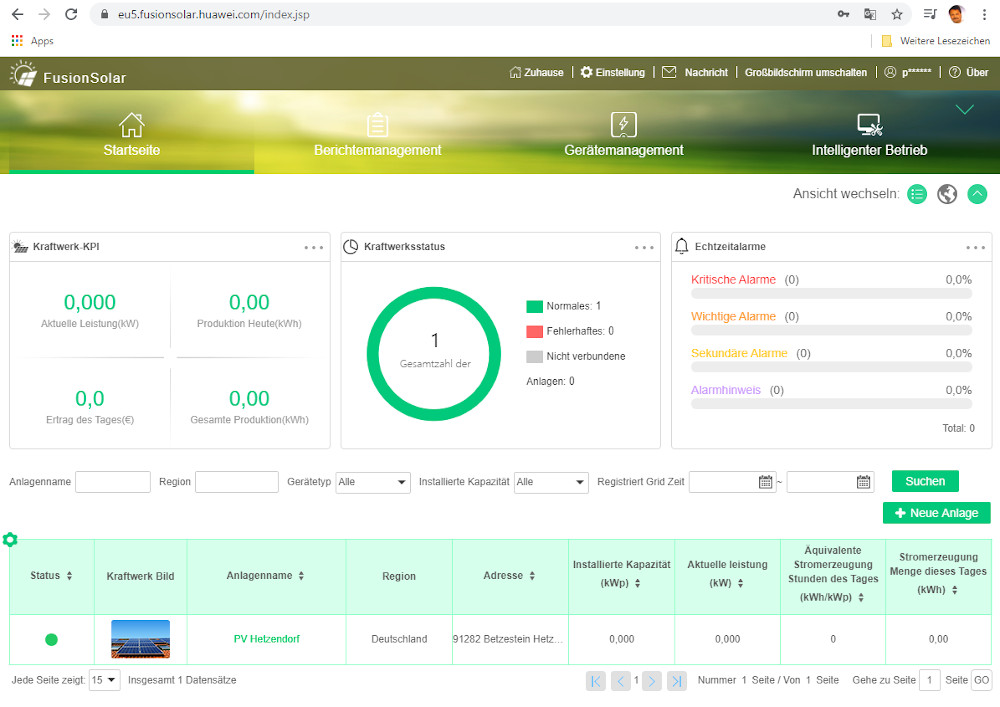 |
Show Alarms in Fusion Solar Portal
- Maintainance -> Alarmmanagement -> Historical Alarms -> Filter ->
- Increase Latest to 30 days or more to be sure we can detect some alarms
- Typ Yes to Confirm Changes
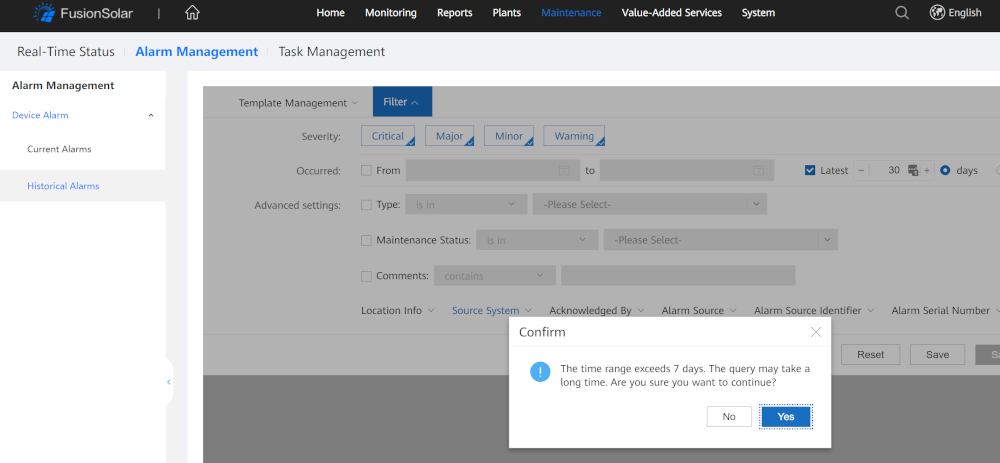
Show Alarms
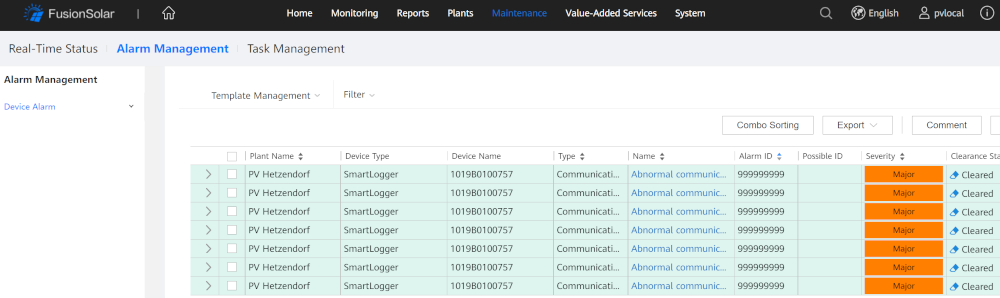
Fritz Repeater 1200 Setup
- If needed Run a factory reset for Fritz Repeater 1200 by pressing the RED Button about 10-15 seconds
- After factory Reset the Repeater will open a WLAN Hotspot named: Fritz!Repeater 120
- Connect to this WLAN Hotspot to configure the Repeater
| Check your WLAN Connection | Connect to the Fritz!Repeater 1200 WLAN |
|---|---|
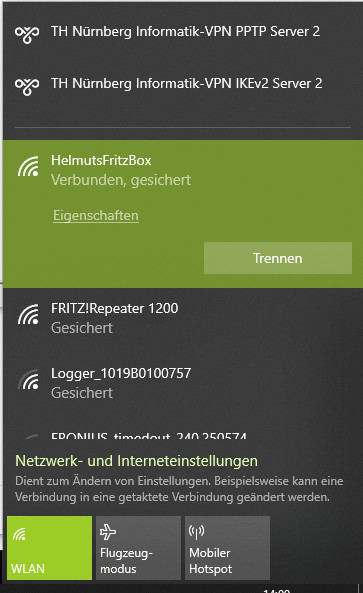 | 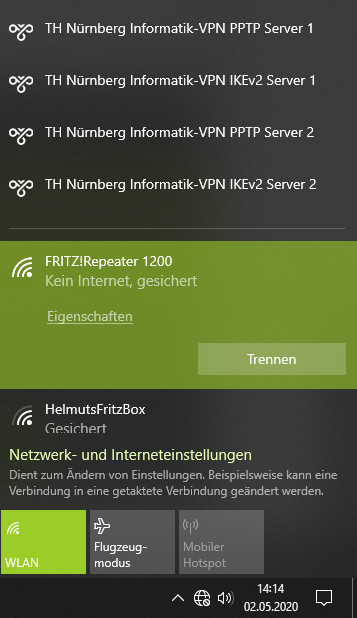 |
| Start Browser | Create a WLAN Bridge |
| URL http://fritz.repeater Note: Repeater Setup is started automatically 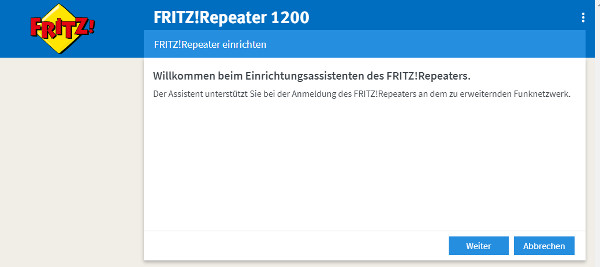 | 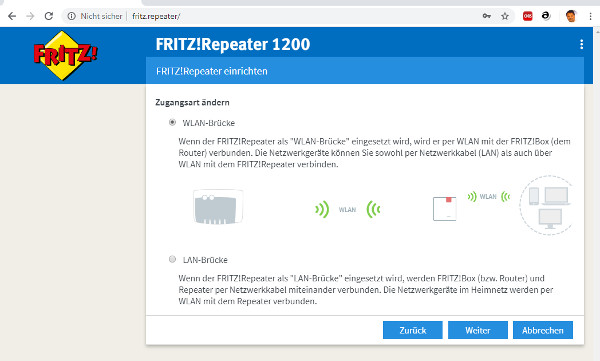 |
| Select your FritzBox | Provide the correct FritzBox SSID |
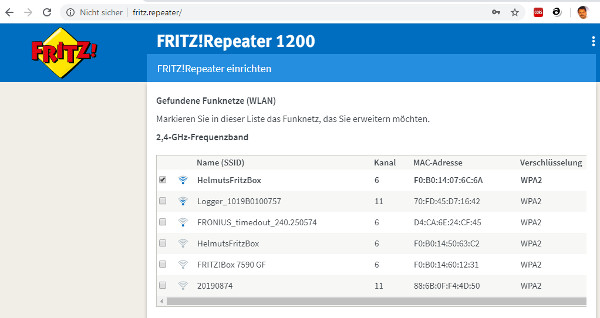 | 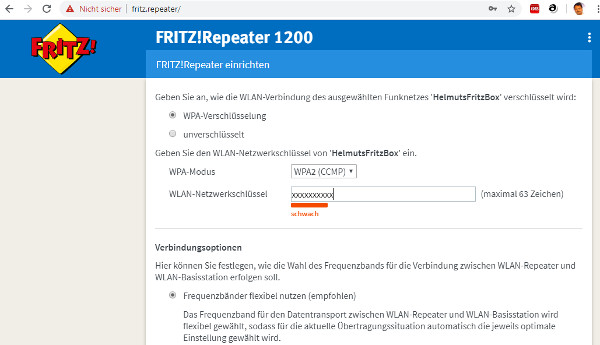 |
| Finally activate the Repeater | |
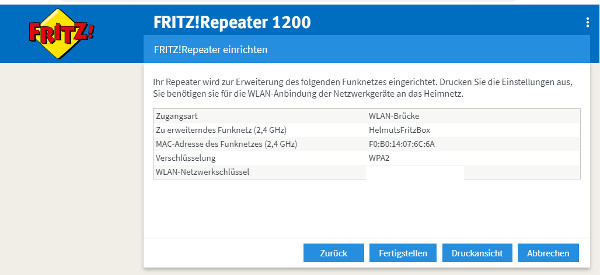 |
Sei der Erste der einen Kommentar abgibt